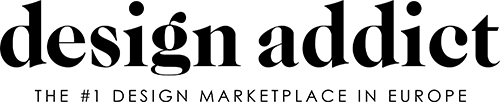The question gets asked often enough that it's clear the instructions in the "Guide to using this forum" aren't adequate. This post is an attempt to correct that.
The idea is to post detailed, step-by-step directions for attaching images from each of the popular image-hosting sites. I'll start with the one I use; feel free to add [tested] instructions for more sites.
Attaching images from Flickr.
Images cannot be uploaded directly to Design Addict. To attach an image to a post, you must first upload it to a photo-sharing site and then tell Design Addict where to find it.
There are dozens of free photo-sharing sites. I happen to like Flickr:
1. Sign up for a free account at flickr.com. Upload your photos there; they'll show up in what Flickr calls your "photostream" (the catalog of all the photos you've uploaded). Click on the photo you want to post; it'll open on its own page.
2. Click "Actions". Select "View all Sizes".
3. Click "Medium 500" to see your photo resized to 500 pixels wide (photos wider than 500 pixels won't fit on Design Addict without scrolling).
4. Right-click on the photo and choose "Copy image location" (Firefox) or "Copy image URL" (Chrome) to copy the URL of the image. If you're using Internet Explorer 8, you have to do this retarded thing:
a. Right-click on the image.
b. Select "Properties".
c. In the dialog box that appears, find the URL (it begins "http" and ends ".jpg"). Select the whole thing and copy it by hitting Ctrl-C.
I don't have a Mac anymore, so I can't give instructions for Safari.
5. On the DA "Create a New Thread" or "Edit your post" page, click in one of the three "associated web images" boxes and paste the URL that you copied in step 4. If you did everything right, the URL will be something like:

Note that it begins "http" and ends ".jpg".
If you erroneously copied the URL of the entire Flickr page instead of the image URL, it'll look like this:
http://www.flickr.com/photos/12345678@X90/1234567890/sizes/m/in/photostream/
That's wrong. Go back to the Flickr page and carefully retry the instructions in steps 3 and 4.
6. Some people's browsers are configured to automatically load the secure version of a page when possible. If you're one of those people, the URL you pasted will begin "https:" rather than "http". That won't work on DA, so manually delete the "s".
7. That's all there is to it. To see exactly how I did it for this post, click the "Edit" link below, under "posted by fastfwd". You can't actually edit the post without my password, but you'll be able to see what I pasted into the image box.
An even easier option that...
An even easier option that doesnt require signing up or making an account is simply uploading to http://tinypic.com/
or http://imageshack.us/ and click resize for 'message boards'.
Then copy and paste the 'direct' link and add it to your post.
Pics
The info is also after that link at the top of the forum that reads "GUIDE TO USE THIS FORUM - Please read before posting! Thank you".
I appreciate fastfwd posting the information, although it will eventually get buried under new threads, and someone will one day start a new thread titled "How do I post photos???". But it's the thought that counts.
The point
is that the instructions in the "Guide to use this forum" aren't detailed enough, so we need step-by-step instructions.
It'd also be nice of they were tested. Introducing imageshack as an option that doesn't require an account, for example, indicates a lack of testing... As does recommending an image size that's too wide to be displayed here without scrolling.
It's true that this post will eventually be buried, but when someone next asks how to attach images, he can simply be directed to search the forum for "image dummy".
If you need any help, please contact us at – info@designaddict.com